Simple Steps to Create a Word Cloud Heart Quick
What is Word Cloud?
A word cloud is a visual representation of a set of words or phrases, typically used to display them in a visually appealing and distinctive way. In a word cloud, the words appearing in a dataset are represented in different shapes and sizes, with the size of each word reflecting its frequency or importance in the dataset.
Word clouds are commonly used to visually analyze and present textual data, helping viewers quickly identify key words, trends, or main themes present in the dataset. They provide an overview and visualization of abstract concepts or large amounts of data, enabling us to quickly grasp trends, areas of interest, or important information.
Word clouds can also be used for decorative purposes, creating unique and interesting images from selected words and phrases. They can be applied in various fields, including education, media, data analysis, and many other applications.
How to create a word cloud heart?
Let's try creating a unique and impressive word cloud by: experimenting with striking colors, finding interesting themes, or creating distinctive word cloud shapes.
You can attempt to create a word cloud in the shape of a heart to add emphasis to your chosen theme. The process is quite simple with the following steps:
Step 1. Choose a Word Cloud Generator
Select a word cloud generator tool that supports custom shapes or templates. Some popular options include WordArt.com and AhaSlides.
The shape customization feature may be available for free in some generators. However, you may need to pay to access the full range of this feature.
Step 2. Find a Heart-shaped Template
Look for a heart-shaped template provided by the chosen word cloud generator. These templates serve as the outline for your word cloud.
Step 3. Input Your Words
Enter the words or phrases you want to include in the word cloud. You can either manually type them in or upload a text file containing your desired content. Consider using words related to love, romance, or any theme you want to associate with the heart shape.
Step 4. Adjust Word Preferences
Customize the appearance of the words in the word cloud. You can adjust the font, size, color, and orientation of the words to your liking. Experiment with different settings to achieve the desired visual effect.
Step 5. Apply Heart Shape
Apply the heart-shaped template to the word cloud. The generator should provide an option to use the selected shape as the outline for your word cloud.
Step 6. Generate and Refine
Generate the word cloud based on your input and preferences. Take a moment to review the result and make any necessary adjustments to ensure the words are aligned properly within the heart shape.
Step 7. Save or Share
Once you are satisfied with the word cloud, save it to your computer or share it directly on social media platforms, websites, or other mediums as desired.
Remember to experiment with different word placements, color schemes, and customization options to create a visually appealing and unique word cloud with a heart shape.
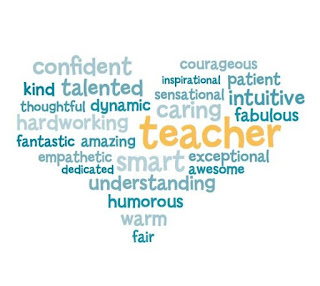

Comments
Post a Comment